PowerSchool
PowerSchool Installation
Server Installation
Production Server
It's recommended to deploy a local Windows Server 2016 datacenter server. Flashing a Windows Server 2016 ISO to create a bootable USB drive involves the following steps:
Method 1: Using Rufus (Recommended)
- Download Rufus:
- Visit the Rufus website and download the latest version.
- Insert the USB Drive:
- Plug the USB drive into your computer.
- Open Rufus:
- Run Rufus (no installation needed).
- Configure Rufus:
- Select your USB drive under Device.
- Click Select and choose the Windows Server 2016 ISO file.
- Set the Partition scheme to:
- MBR for BIOS or UEFI.
- GPT for UEFI-only systems.
- Ensure File system is set to NTFS (default).
- Start the Flashing Process:
- Click Start and confirm the warning about erasing the USB drive.
- Wait for the process to complete.
- Safely Eject the USB:
- Once done, eject the USB drive safely.
SSL
安装 SSL 证书在 PowerSchool 上主要涉及获取证书,将其安装在 PowerSchool 服务器上,并配置 PowerSchool 以使用新的证书。以下是一般步骤,但请注意,具体操作可能会因 PowerSchool 的版本和服务器的操作系统有所不同。
获取SSL证书:首先,你需要从一个证书颁发机构(CA)获取SSL证书。这通常涉及向CA提供一些关于你的学校或学区的信息,并生成一个证书签名请求(CSR)。CSR包含你的服务器的公钥以及一些标识你的服务器的信息。CA会使用这些信息来生成SSL证书。 安装SSL证书:一旦你收到了SSL证书,你需要将其安装在运行PowerSchool的服务器上。具体步骤会根据服务器的操作系统有所不同,但通常涉及将证书文件上传到服务器,然后更新服务器配置以引用新的证书和相应的私钥。 配置PowerSchool使用新的证书:最后,你需要配置PowerSchool以使用新的SSL证书。在PowerSchool的管理界面中,你需要找到关于SSL或HTTPS的设置,并更新它们以使用新的证书。 请注意,以上步骤的具体操作可能会因PowerSchool的版本和你的服务器的操作系统有所不同。如果你在安装过程中遇到任何问题,最好联系PowerSchool的技术支持或者你的服务器供应商,他们可以提供更具体的指导。
另外,安装SSL证书时,应确保遵循所有适用的安全最佳实践。这包括保护你的私钥不被未授权访问,并确保在使用过程中定期更新和更换SSL证书。
Development Server
Ngrok
Download Ngrok:
- Visit the Ngrok website and download the latest version.
- Extract the downloaded file.
- Open the extracted folder.
- Add the ngrok executable to the system path.
Configure auth token:
- Run the following command in the terminal:
ngrok authtoken <your_auth_token>
- Run the following command in the terminal:
Test a tunnel:
- Run the following command in the terminal, make sure you get the PowerSchool server local IP address. Do not use localhost or 127.0.0.1 because PowerSchool was not designed to work with these addresses.
ngrok http <server_local_ip_address>:80
- Run the following command in the terminal, make sure you get the PowerSchool server local IP address. Do not use localhost or 127.0.0.1 because PowerSchool was not designed to work with these addresses.
Edit Ngrok configuration file
ngrok config edit
- Enter the following configuration:
version: "3"
agent:
authtoken: 2nW*************
tunnels:
powerschool:
proto: http
addr: <server_local_ip_address>:80
- Create a task to start ngrok on boot
- Press windows + r and run
taskschd.msc - Create
Task, not the Create Basic Task - Type a name and description for the task, then check the
Run whether user is logged on or not. - Open the
Triggerstab, set the trigger toAt startup, set thedelay task forto15 minutes - Open the
Actionstab, set the action toStart a program - Set the arguments to
start powerschool - Open the
Conditionstab. Make sure the “Start only if the following network connection is available” is unchecked. - Enter the Administrator password and apply the task.
- Press windows + r and run
Global Settings
System Settings
- Login to PowerSchool Admin.
- Go to District
- Click System.
- Click System Settings
- Click Global Server Settings
- Update the Server Fully Qualified Domain Name (FQDN) to the domain name for both PowerSchool configuration and PowerTeacher Gradebook Settings - External Access.
- Click Save.
Remote Support
- Login to PowerSchool Admin.
- Go to District.
- Click System Management.
- Click Security.
- Click
System Security Settingsunder theSystem - Click Disable Remote Support.
Trouble Shooting
An unexpected error has prevented completion of the database connection configuration task. Check the agent.2025-02-14.log file for details. Server Message: IO Error: The Network Adapter could not establish the connection
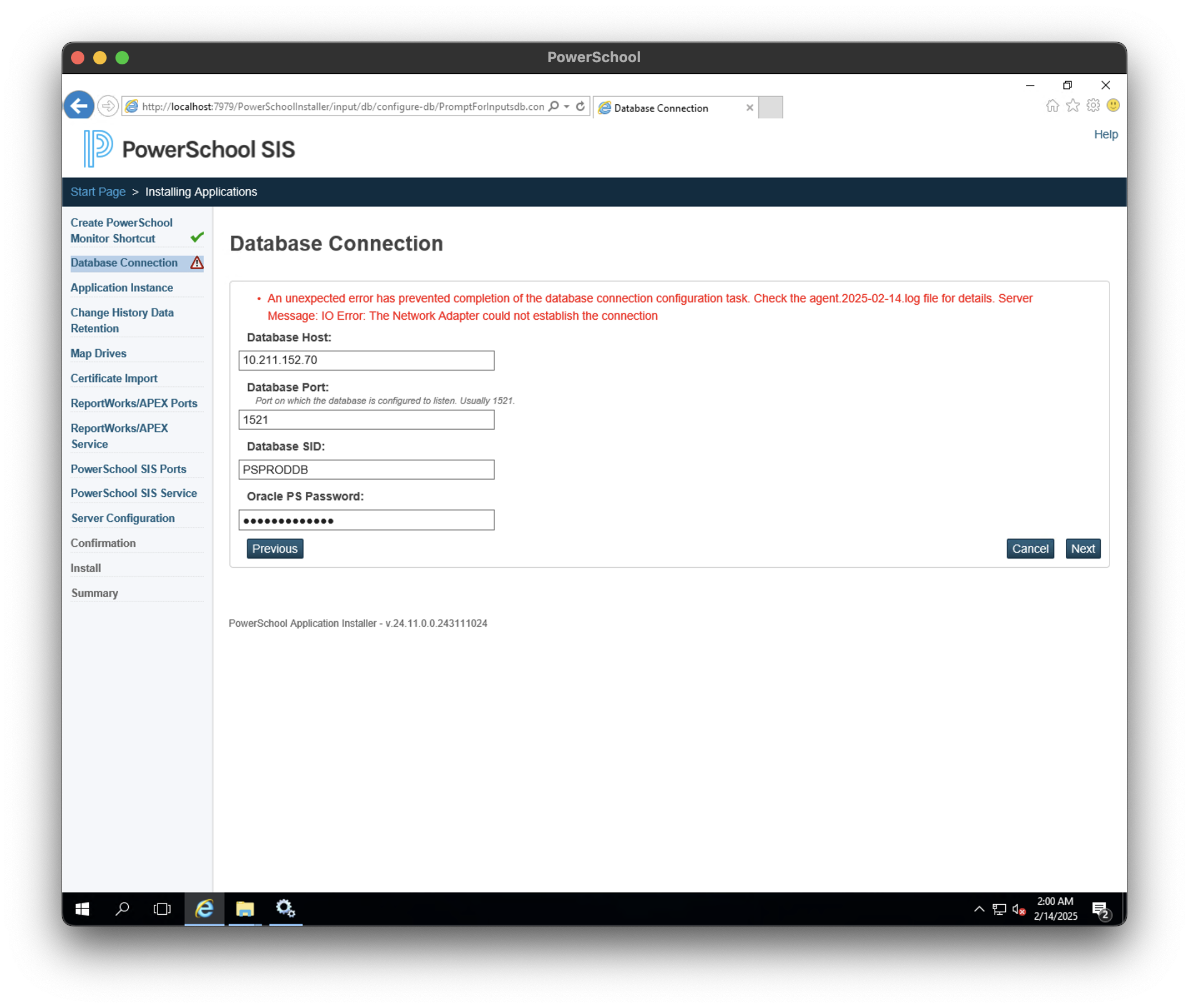
- Change
OracleOH19000TNSListenerstartup type inServicesto be Automatic (Delayed Start) on Windows Server.
Task scheduler service is not available. task scheduler will attempt to reconnect to it